NumLock - Simple Command-Line Utility to Control Your Keyboard’s Num Lock Key
Tired of your Num Lock key being off when you start your computer? NumLock is a lightweight, no-frills command-line tool that allows you to easily toggle the Num Lock key on or off with a simple command.
How It Works
There’s no user interface-just run the program, and it will instantly perform the task. You can:
- Turn Num Lock on or off using a simple command.
- Automate Num Lock at startup by adding it to your Windows Startup folder.
- Integrate it into scripts for IT automation, remote troubleshooting, or system management.
Usage & Command-Line Options
NumLock can be executed with command-line arguments to specify the desired state:
NumLock.exe on # Turns Num Lock ON
NumLock.exe off # Turns Num Lock OFF
If no argument is provided, it will toggle the current state.
Perfect For:
- Users who prefer Num Lock to always be ON at startup
- IT administrators managing multiple machines
- Batch script automation
- Silent execution in remote desktop environments
Download & Get Started
NumLock is a free, portable utility-no installation required! Just download and run it instantly. Try it today and take control of your keyboard settings!
Download NumLock
To set NumLock to run at Windows startup with a specific setting:
Press Win+R, type shell:startup and press Enter
Create a shortcut to your application in this folder
Edit the shortcut's properties to include your parameter (e.g., target: C:\Path\To\NumLock.exe on)
Command line options explained for NumLock:
For a complete demo of how to use NumLock, please see DEMO.BAT included in the distribution of the download.
If you wish to turn off the NUM lock, just pass "off" on the command line
numlock.exe off
You can also pass "on" to the command line to turn it on
numlock.exe on
Not sure what a command line is or how to use it? See our Support FAQ
Fully Portable
-
 No Installation Required - Runs directly from an No Installation Required - Runs directly from an
.exe
file or folder.
-
 Self-Contained - Stores settings, configurations, and dependencies in its own folder. Self-Contained - Stores settings, configurations, and dependencies in its own folder.
-
 No Registry Modifications - Doesn't change system settings or install drivers. No Registry Modifications - Doesn't change system settings or install drivers.
-
 Portable Storage - Can be copied to a USB drive and used on multiple computers. Portable Storage - Can be copied to a USB drive and used on multiple computers.
-
 Leaves No Trace - Doesn't leave behind files or registry entries after use. Leaves No Trace - Doesn't leave behind files or registry entries after use.
Windows Support
 Win 11
Win 11
 Win 10
Win 10
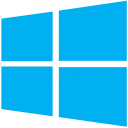 Win 8
Win 8
 Win 7
Win 7
 Server 2022
Server 2022
 Server 2019
Server 2019
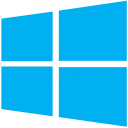 Server 2012
Server 2012
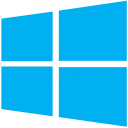 Server 2011
Server 2011
 Server 2008 R2
Server 2008 R2
|
