You can specify your own custom icon within our AutoRun Wizard, this feature is supported on all Windows platforms.
If you choose the option to Specify the Icon File, then be sure this .ico file exists at the ROOT of the Base Folder (not in another folder within the cd). We have found that in some cases the Icon will not appear when the .ico file is within a folder that contains spaces. The easiest work around is to put the .ico file in the ROOT of the Base Folder. For example, if your Base Folder is c:\Testing\Base Folder\ and your icon file is in the ROOT, then it should be located at c:\Testing\Base Folder\iconfilename.ico
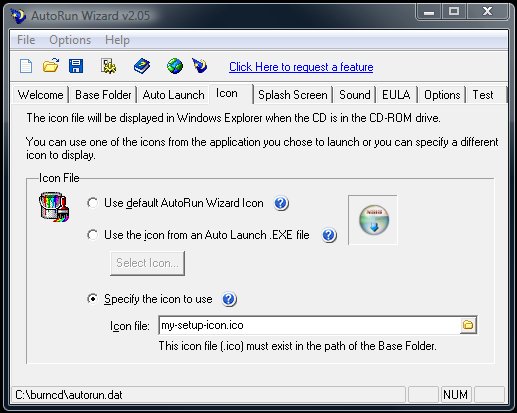
In some instances you will find that your Explorer or My Computer will not show the correct icon. This can occur just after burning the cd-rom. The reason is that your cd burning software has a lock on the cd drive and has not allowed Windows to automatically read the autorun information from the cd. Even clicking on the cd-rom to invoke the cd will not cause the icon to show.
One of these workarounds will work for you:
- Eject and re-insert your cd
- OR Insert the cd into another computer
- OR reboot your system
The problem is not with our AutoRun Wizard software, the problem is with your burning software and your cd-rom drive.
If the problem persists even after trying all of the above methods (99% of the time its solved with the above steps), please follow these steps:
- Right-click on the CD drive and select OPEN
- Double-click on the autorun.inf file
- Look for the line that states icon=
- If you have selected a .ico make sure the icon filename exists relative to the autorun.inf file. For example, if your cd is drive letter d:\ and your icon file is in the root, then it should say d:\iconfilename.ico
- If you have selected to load the icon from the .exe file, you will find an index to the icon file listed here. Such as 0, 1, 2, etc. Please use the AutoRun Wizard Editor to verify this is the correct icon to be displayed.
